Setting up the hydrovar® X Controller to Run in Actuator/Speed Control
The hydrovar® X can be configured for speed control through an analog input. The controlling source can be either an external control device such as a PLC, BMS (Building Management Service), or potentiometer.
I. Configuring the output
The output from the external control device can be either a voltage or current output signal. For speed control using PLC or BMS with an independently powered signal you will use terminal #2 as the input signal, and #3 for the common.
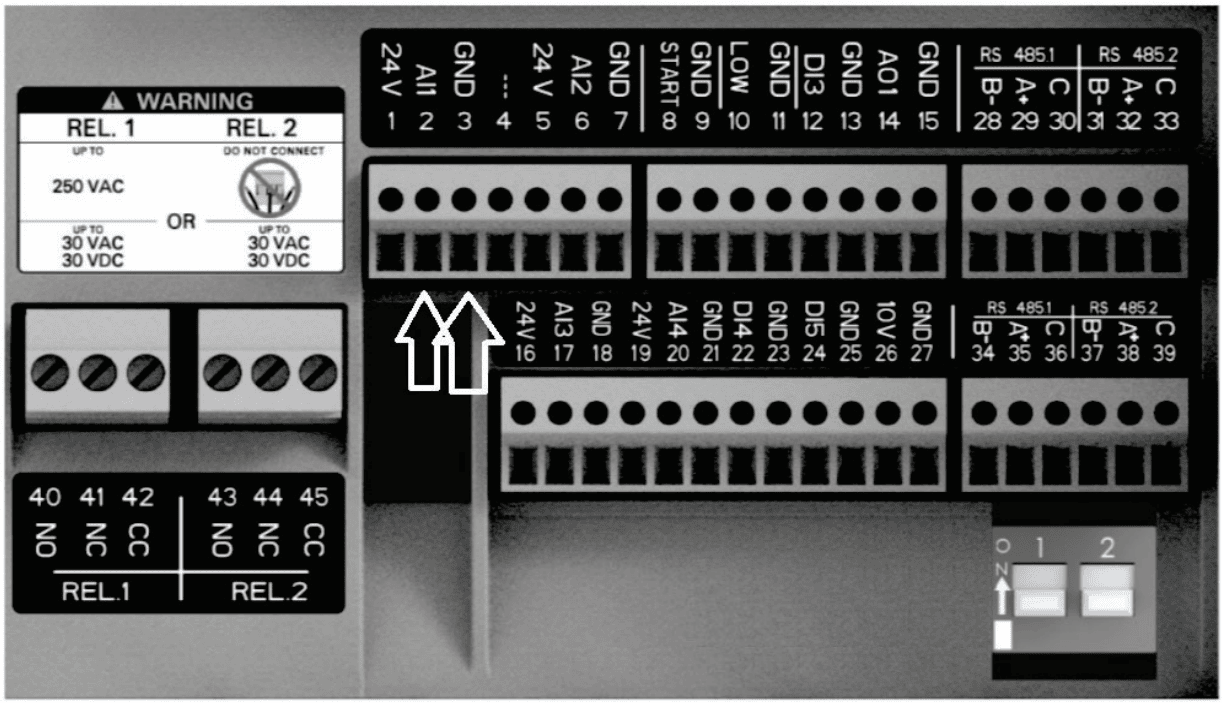
- Sending a 0-20MA or 4-20MA input signal to the drive using analog input #1. You will wire your 0-20MA or 4-20MA signal to Terminal #2 and common on Terminal #3. Power supply if needed is Terminal 5 for 24VDC.
- Sending a 0-10VDC input signal to the drive using analog input #1. You will wire your 0-10VDC signal into Terminal #2 and common on Terminal #3. Power supply if needed is Terminal 26 for 10VDC.
II. Performing a Factory Reset
We will be programming and setting up and commissioning in the startup Genie. If you have previously programmed from the Genie you will need to perform a Factory Restore and restart your programming. Please follow these steps to perform a factory reset or restore.
1. Select the Multifunction Button as shown circled below

2. Select M09 - General Settings and press the Send button  to Edit
to Edit
3. Select 9.3 Factory Settings and press the Send button  to Edit
to Edit
4. Select 9.03.05 Factory Restore and press the Send button  to Edit
to Edit
5. Set the Password to 0-6-6 and press the Send button  to Enter
to Enter
6. For '9.3.05 - Factory Restore' select Yes then press the Send button  to Save.
to Save.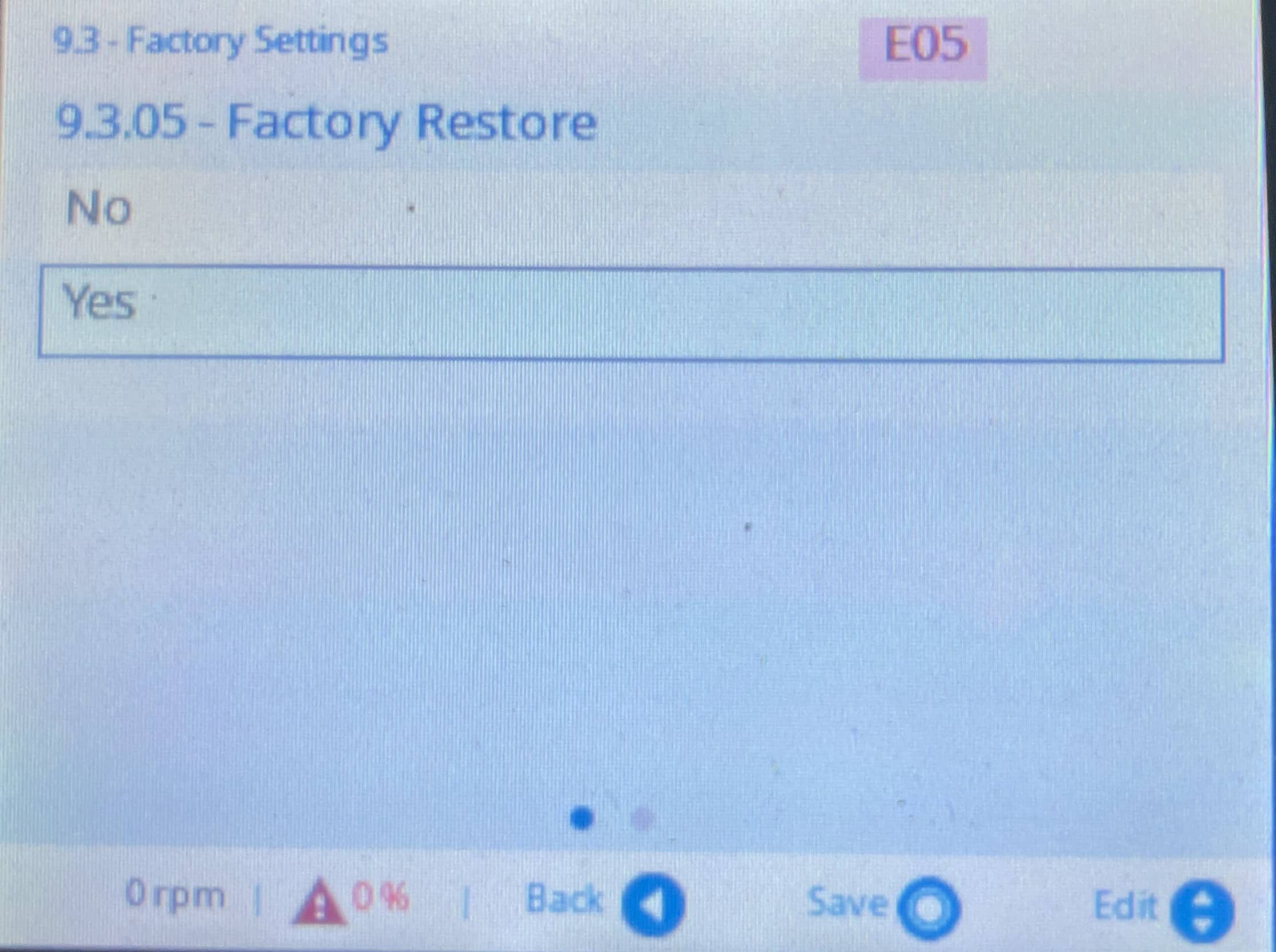
7. Cycle Power off and wait until Display goes dark
Your system has been factory reset and is ready for reprogramming.
III. Using the Genie to configure for speed control through an analog input
![]()
1. Press the Send button  to start the Genie Setup
to start the Genie Setup
2. Select English-US and press the Send button  to Enter
to Enter
3. For 'HOW the pump is going to work?' select Single Pump then press the Send button  to Save
to Save
4. For 'HOW are you going to use this unit?' select Pressurization then press the Send button  to Save
to Save
If on Pressurization, it will sleep when voltage gets to minimum. If on Circulation, it won’t sleep.
5. For 'HOW the pump is going to work?' select Actuator then press the Send button  to Save
to Save
6. For 'Select your SYSTEM OF MEASUREMENT' choose Imperial Units then press the Send button  to Save
to Save
7. Select OK, continue then press the Send button  to Save
to Save
8. For 'Set the MAX SPEED' select the correct maximum speed/RPM of your motor
Important
Check the nameplate on your motor. It is very important to enter the correct information here.
Once the correct maximum speed for the motor has been set, press the Send button ![]() to Save.
to Save.
9. For 'Setpoint control', select Analog.
“Parameter” is the local keypad operation. Press the Send button ![]() to Save.
to Save.
10. For 'Analog Actuator Type' select Hydrovar HVL then press the Send button  to Save
to Save
11. For 'Setpoint Analog Input' select Analog Input 1 Function then press the Send button  to Save
to Save
12. For 'Setpoint Analog Type' select the correct analog input type you are using for your application.
Fault may happen until proper Analog type input is selected. Once the correct setpoint analog type has been set, press the Send button ![]() to Save.
to Save.
![]()
13. Set the Date then press the Send button  to Save
to Save
14. Set the Actual Time then press the Send button  to Save
to Save
Your system has now been configured for speed control through an analog input.
